HEART RATE MONITORS
Heart Rate Monitors Compatibility
Our system supports any ANT+ Compatible Monitor, Apple Watch, and Samsung Watch.
For ANT+ Monitors
If you have an ANT+ Heart Rate Monitor, bring this to our studio and our staff can help you get your HR Monitor’s ID and will pair it to your user profile for you. Once this is done, that’s it!
Avatar Display
By default, there will be a randomly generated Avatar for your profile that displays in class. If you would like to change your Avatar or any stats, you would simply visit the Spivi website and login there to change it. Click on the “Forgot Password” option if it is your first time logging in and input your email address that you use for our “Kickboxing Club” App.
Tracking Performance
Simply go into our “Kickboxing Club” app and click on the icon shown below to view your profile and workouts. Make sure your profile is up to date so that the metrics show the best results.
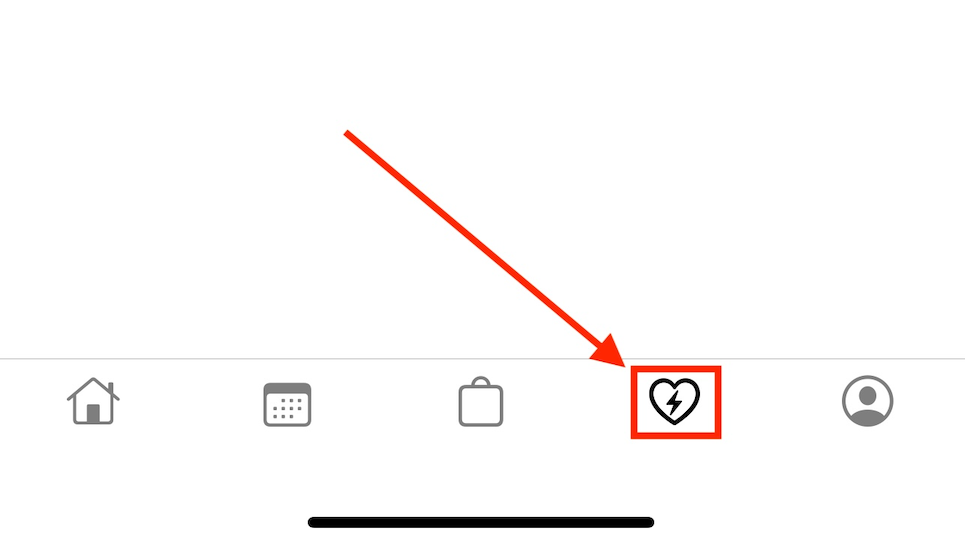
Pairing Your Smart Watch
Pairing an Apple Watch
An active internet connection is required to stream your Heart Rate data from your Apple Watch to the system. If it is connected to your phone or your Apple Watch has Cellular data, this will work!
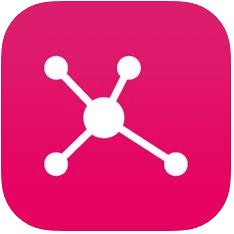
Step 1: Download the Spivi.Connect app on your Apple watch.
- Press the Digital Crown to view the Home screen, then tap the App Store.
- Tap Search, and search for Spivi.Connect using Scribble or Dictation.
- Tap Get, and download the Spivi.Connect app to your watch.
- To download directly from your iPhone, click this link.
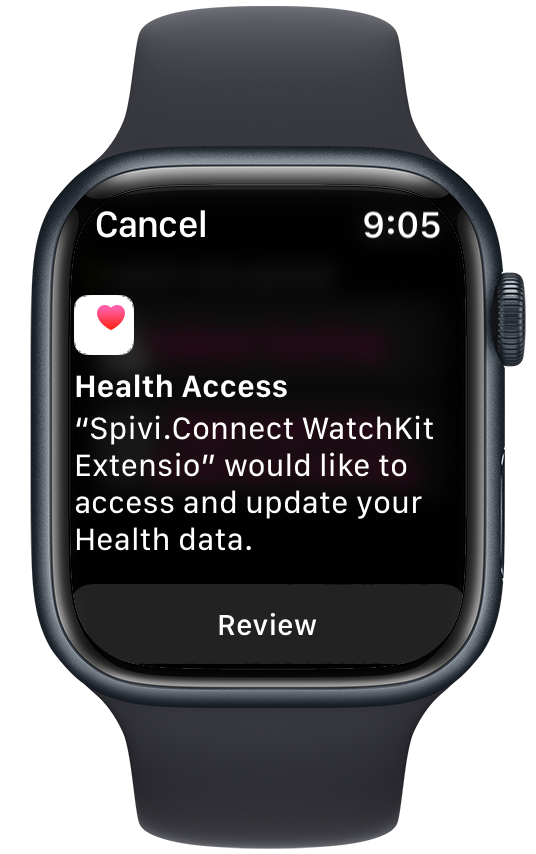
Step 2: Launch the Spivi.Connect app and give it permission to update your Health data.
- Select Review to access the next screen.
- Enable All Requested Data Below, then select the Next option.
- Enable All Requested Data Below, then select the Done option.
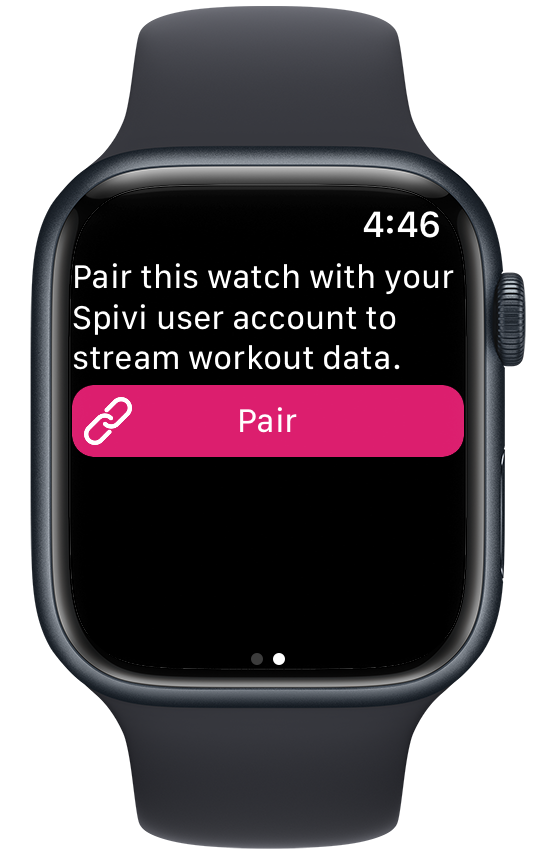
Step 3: Navigate to the pairing screen on the Spivi.Connect app
- Swipe right to view the Pairing screen.
- Select the Pair option.
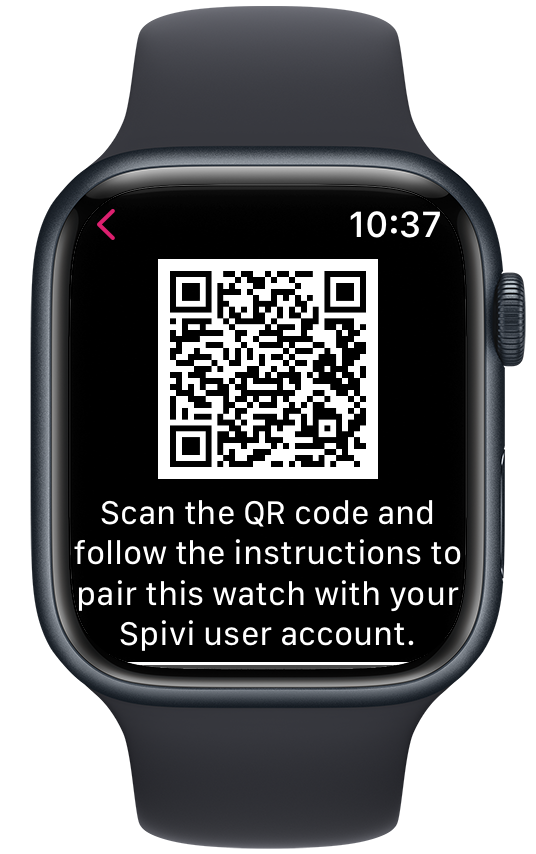
Step 4(a): Use the QR code to pair your Apple watch with your Spivi account
- Using your smart phone, scan the displayed QR code with a free QR code scanning app.
- Follow the on-screen instructions.
- Skip Step 4(b).
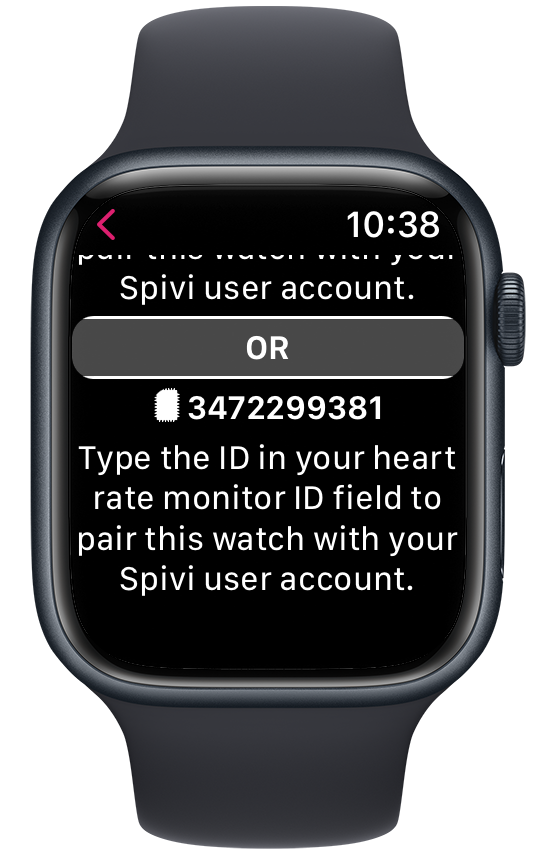
Step 4(b): (Optional) Manually enter the Heart Rate ID displayed into your Spivi account
- Log into spivi.com, and navigate to Account & Settings.
- Select Heart Rate Strap ID
- Type in the ID displayed on the Spivi.Connect app, into the Heart rate ANT+ device ID field on spivi.com, then select Save Changes.
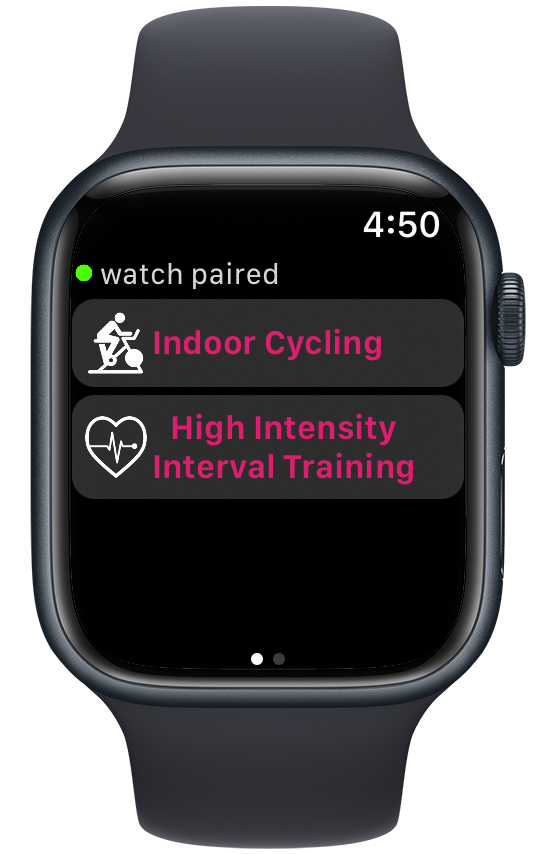
Step 5: Live stream your workout data to Spivi
- Make sure that you are already in the studio and the class is about to start
- Select High Intensity Interval Training
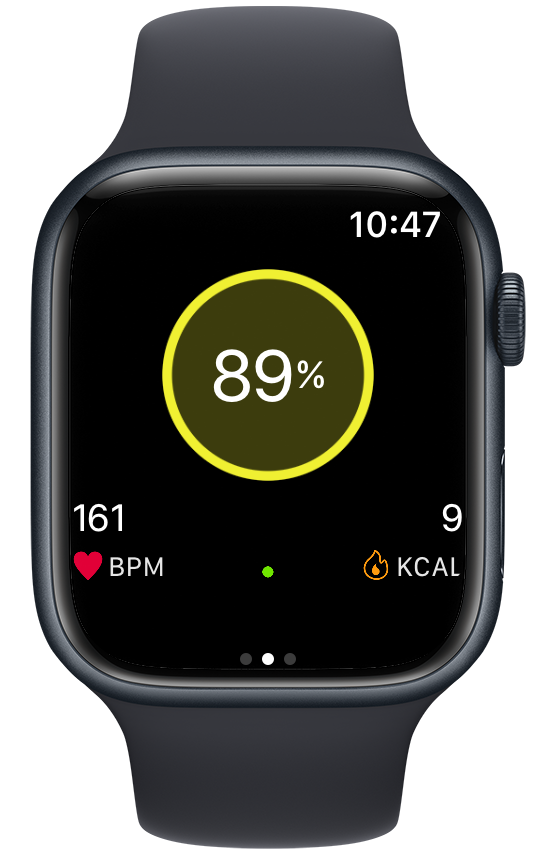
Step 6: Enjoy your workout!
The following performance data will be displayed on your Apple Watch:
- Center: Heart Rate Zone in %Max HR units + Zone Color.
- Bottom Left: Heart Rate in BPM units.
Live heart rate & calories data will be reflected on the TV system.
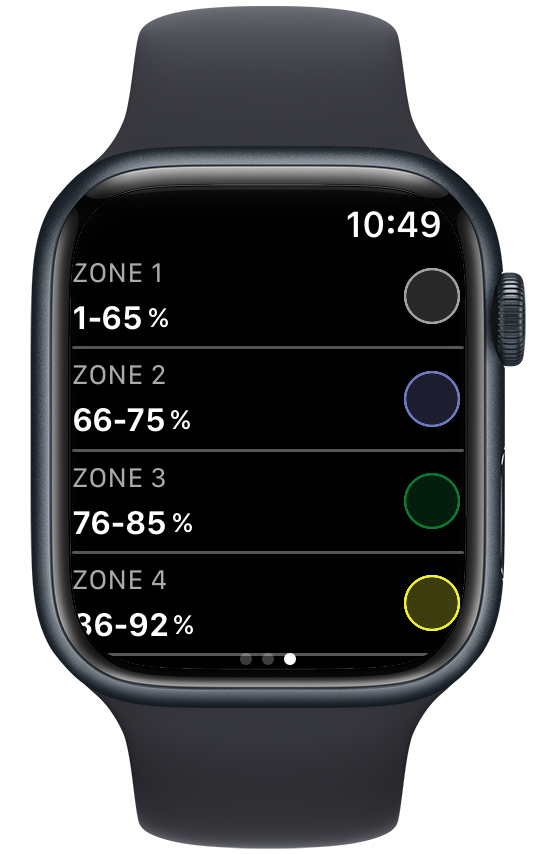
Step 7: The workout information screen
- Navigate to the rightmost screen during a workout to display the zone ranges, colors, and the active connected location in case the user is logged in.
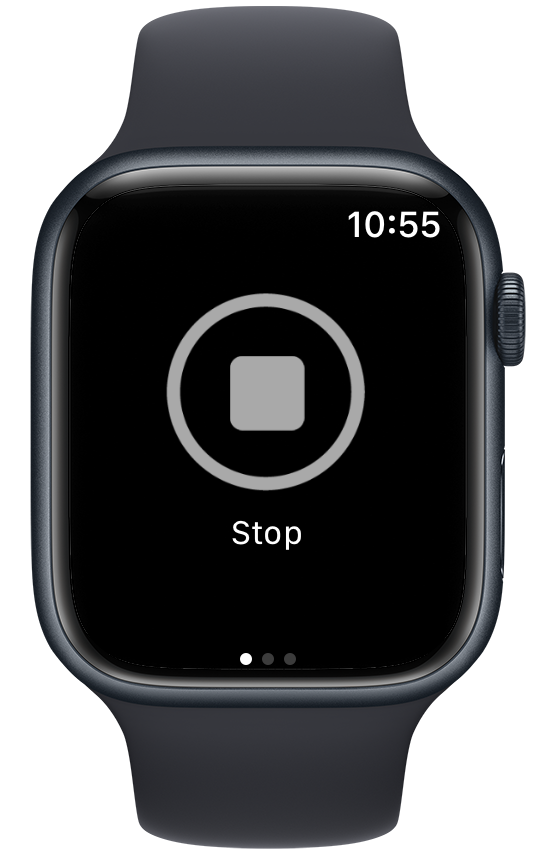
Step 8: Finish the workout
- Navigate to the leftmost screen during a workout, and press the stop button to end the workout. You must stop the workout.
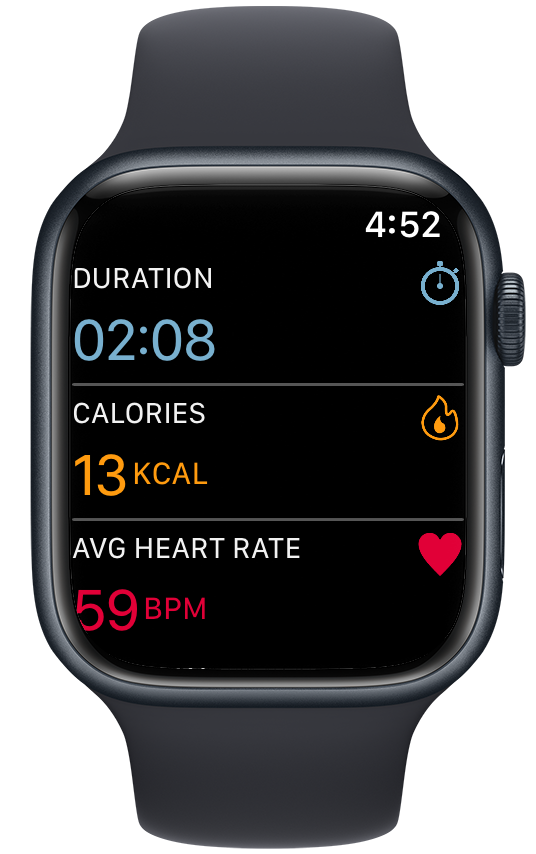
Step 9: Review your workout
- Review your workout summary, including duration, burned calories, heart rate ranges, and heart rate zones durations.
- Workouts are automatically saved to the Health and Activity Apps of your account.
Pairing an Android Watch
An active internet connection is required to stream your Heart Rate data from your Android Watch to the system. If it is connected to your phone or your Android Watch has Cellular data, this will work!
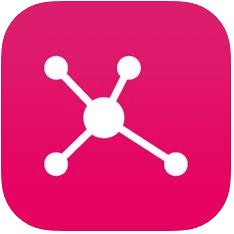
Step 1: Download the Spivi.Connect app on your Android watch (WearOS).
- Open the Play Store from the Android Watch.
- Tap Search, and search for Spivi.Connect.
- Tap Download, and download the Spivi.Connect app to your watch.
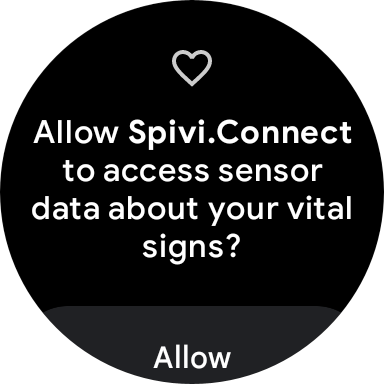
Step 2: Launch the Spivi.Connect app and give it permission to update your Health data.
- Select Allow to access the next screen.
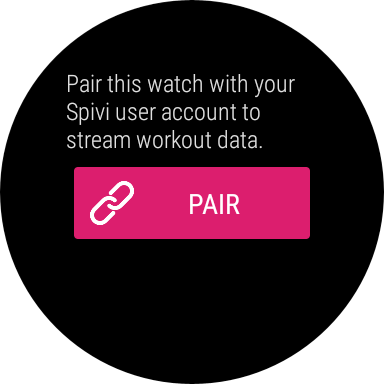
Step 3: Navigate to the pairing screen on the Spivi.Connect app
- Swipe right to view the Pairing screen.
- Select the Pair option.
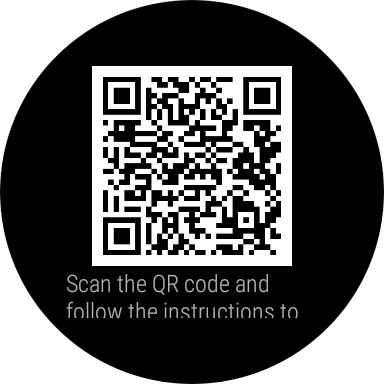
Step 4(a): Use the QR code to pair your Android watch with your Spivi account
- Using your smart phone, scan the displayed QR code with a free QR code scanning app.
- Follow the on-screen instructions.
- Skip Step 4(b).
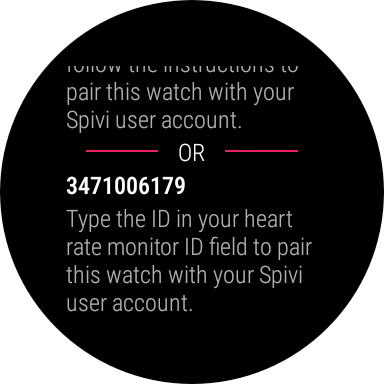
Step 4(b): (Optional) Manually enter the Heart Rate ID displayed into your Spivi account
- Log into spivi.com, and navigate to Account & Settings.
- Select Heart Rate Strap ID
- Type in the ID displayed on the Spivi.Connect app, into the Heart rate ANT+ device ID field on spivi.com, then select Save Changes.
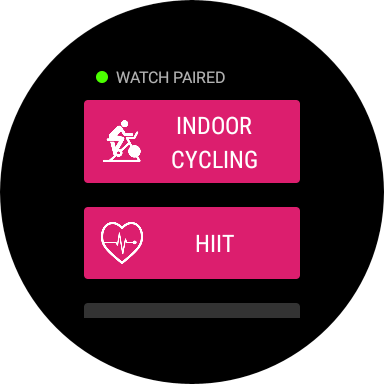
Step 5: Live stream your workout data to Spivi
- Make sure that you are already logged into a workout on your club’s Spivi system. You should see your name appear on the screen.
- Select High Intensity Interval Training
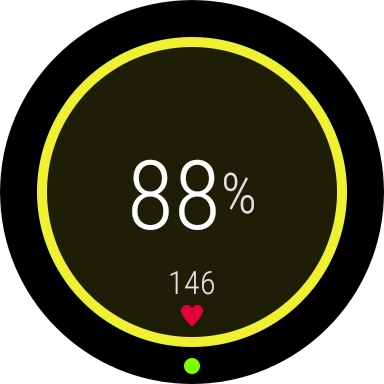
Step 6: Enjoy your workout!
The following performance data will be displayed on your Android Watch:
- Center: Heart Rate Zone in %Max HR units + Zone Color.
- Bottom: Heart Rate in BPM units.
Live heart rate & calories data will be reflected on the TV system.
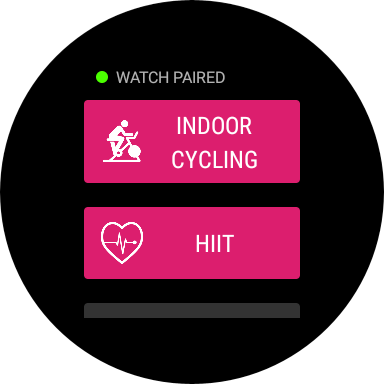
Step 7: Finish the workout
- To finish a workout, swipe left or right to go back to the main screen.
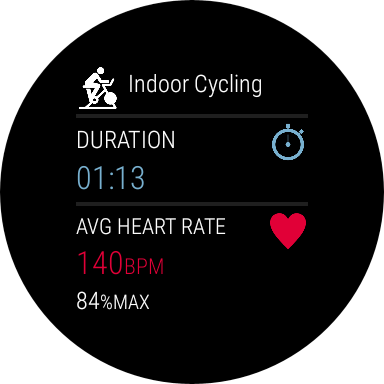
Step 8: Review your workout
- Review your workout summary, including duration, burned calories, heart rate ranges, and heart rate zones durations.
Understanding the Class Session Screen

Color of Your Box
- The color of the Box represents your Current Heart Rate Zone.
- Our current settings are based on your % Max Heart Rate as shown below.

Max HR (MHR) is the maximum rate your heart can beat per minute. I.E if your heart beats at its maximum rate at 3 times per second (180 times per minute) then your Max HR is 180. Max HR reflects the upper limit that your cardiovascular system can handle during a workout. It is one of the most efficient fitness attributes for setting training goals.
A good rule of thumb for an efficient workout is to exercise within 60%-88% of the Max HR for at least 20 to 30 minutes.
Determining Max HR
The standard formula to estimate Max HR is 220 – age.
BPM (Beats per Minute)
HR or Heart Rate is our pulse and is measured in BPM units – beats per minute – how many beats our heart beats in one minute. Checking your heart rate at rest, during exercise, or after energetic exercise can give you important information about your overall fitness level.
Your heart rate is changing based on physical activity. If you check your heart rate when you just wake up in the morning, it will beat in its lowest rate. This is called a Resting pulse or Resting HR. According to the National Institute of Health, the average resting heart rate is 60 – 100 beats per minute (well-trained athletes HR is 40 – 60 BPM).
Kcal (Calories Burned)
Calories are units of energy.
The broad definition of calorie is the heat energy required to raise the temperature of one gram of water by one degree Celsius. When we talk about calories or measure calories we refer to the kilogram calorie (symbol: Cal or Kcal), also known as the food calorie (1000 small calories = 1 kilocalorie). The kilocalorie is a measure of chemical energy stored in foods. This chemical energy can be transformed into heat and mechanical work energy in the body.
In practice, we use Kcal to calculate the energy used in a physical activity (burned calories) and the energy stored in food (food calorie).
We need energy for our basic functionalities such as breathing, moving, pumping blood, and we get the energy from the food we eat.
In the fitness world measuring burned calories and consumed calories is an essential tool to reach our desired weight.
The math is simple, if you consume less calories than you burn you’ll lose weight.
2.2 Pounds (1 Kilogram) of fat equals ~7500 Calories.
That means that in order to lose that weight you’ll need to burn 7500 Calories more than you consume over a specified period of time.
During a workout, when we produce power and work at any rate, our body needs energy (Kcals), and it also loses energy when heat is leaving our body, while we sweat.
